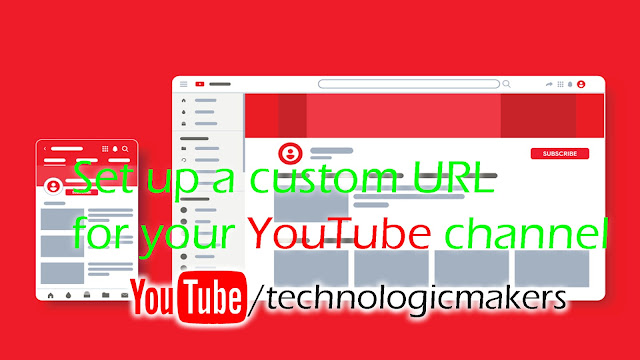How to run Linux during Kali Linux installation or without bootable
How to run Linux during Kali Linux installation or without bootable
Hello friends hope everyone is good today i have come for you kali linux want to run that also install and bootable Pendrive apart from post but can take advantage of the post can be useful.
Kali Linux, we have installed or booted, Kali Linux Live will run a bit differently today. Whatever Windows is, we usually install and run the software that is presented in a window form, today's post will be the work of Kali Linux on how to run windows on other software.
What is needed to do the job:
(A) Kali Linux ISO file.
(B) Oracle VM Virtual Box.
["Do not mention Windows's ISO file as you already have Windows"]
Hello friends hope everyone is good today i have come for you kali linux want to run that also install and bootable Pendrive apart from post but can take advantage of the post can be useful.
Kali Linux, we have installed or booted, Kali Linux Live will run a bit differently today. Whatever Windows is, we usually install and run the software that is presented in a window form, today's post will be the work of Kali Linux on how to run windows on other software.
What is needed to do the job:
(A) Kali Linux ISO file.
(B) Oracle VM Virtual Box.
["Do not mention Windows's ISO file as you already have Windows"]
If download and install is complete then see the steps below.
Open your newly installed VM Virtual Box software.
Open your newly installed VM Virtual Box software.
Click the New button like the picture above.
Name your wishful one over the day as I gave Kali Linux.
Type Linux from Type.
Select Other Linux 64 bit / 32 bit from version.
Once everything looks like the picture above, click the Next button.
Type Linux from Type.
Select Other Linux 64 bit / 32 bit from version.
Once everything looks like the picture above, click the Next button.
Now we will select how to run Kali Linux by spending our RAM.
I will run in Low-Config which Ram 4 GB I have selected 2GB You can choose 4GB + to play well, but understand the PC's config.
I will run in Low-Config which Ram 4 GB I have selected 2GB You can choose 4GB + to play well, but understand the PC's config.
Now select Create a Virtual Hard Drive Now and click on the Create button.
src = "https://blogger.googleusercontent.com/img/b/R29vZ2xl/AVvXsEiRVieVWnYy2NSipD9Krm4UnloFYpEEE_d0kZE47582ripX25m5tdIExe4a41BqIiyJuafMHsm6SL2Q7QTAE5mbt01FZRfNcT4gDFM6Zndeto3xCtOJLcuvVeBGRiZWobJtX0xpJnx_xwbe/s640/VM+Step+5.PNG" width = "640" height = "480" border = "0">
Now select VDI (VirtualBox Disk Image) and do not forget to click on the Next button.
src = "https://blogger.googleusercontent.com/img/b/R29vZ2xl/AVvXsEiRVieVWnYy2NSipD9Krm4UnloFYpEEE_d0kZE47582ripX25m5tdIExe4a41BqIiyJuafMHsm6SL2Q7QTAE5mbt01FZRfNcT4gDFM6Zndeto3xCtOJLcuvVeBGRiZWobJtX0xpJnx_xwbe/s640/VM+Step+5.PNG" width = "640" height = "480" border = "0">
Now select VDI (VirtualBox Disk Image) and do not forget to click on the Next button.
Now you select Dynamically Allocated.
Now select the place you want to mean it means that you choose the amount of space you want to spend on the Hard Disk to run Kali Linux. Choose yourself the following. Follow all the steps below to complete all the tasks correctly.
Now click on the Start button as above.
Just like the above, you have to understand where your downloaded ISO file should be shown.
Now select the downloaded ISO file as above and do not forget to double click twice.
After selecting the ISO as above, click the Start button.
Now select Live (686-pae) as above.
Waiting for ........
Finally kali linux live top figure.