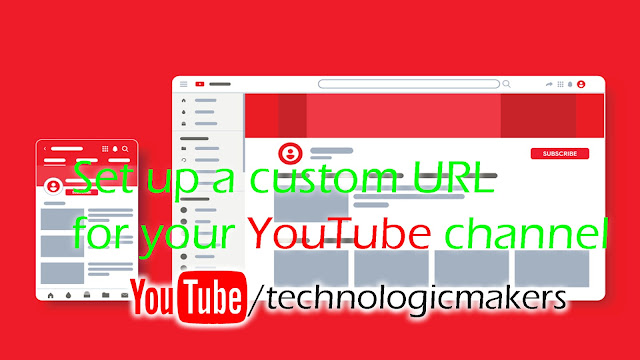How to Modify Smart Cards Online
How to Modify Smart Cards Online
Learn how to do it-
First go to this link to register (This site can be written in https browser as this site is in https format. This connection is Untrusted.
* On the warning page, click I Understand the Risks.
* Click “Add Exception’…. The Add Security Exception dialog will appear.
* Click "Confirm Security Exception" and the site will return. Then-
Other browsers do not need to do so much in the Firefox browser only
১. Complete the registration process by filling in the required information.
2. Log in with your card information and activation code received on the mobile.
৩. Update the information in the change form and take a print of it.
৪. Submit the scanned copy online by signing the printed form.
৫. Submit a scanned copy of the required documents online to change the information online.
Click Here "Want to fill up the registration form".
Now complete the form correctly -
* NID number: (If your NID number is 4 digits, you must first give your birthdate example: your card number is 120 and birthdate.
* Date of Birth: (Select card and select)
* Mobile Phone Number (enter your correct mobile number because Verify will send code to mobile)
* Email: (If you do not want to give no problem, you can send Verify Code to email if you do not have mobile hands when you next login with email id)
* Current Address: Select the District Upazila / Police Station which you gave during voting.
* Permanent Address: Select the District Upazila / Police Station which you gave during voter registration.
* Login Password: The password must be 4 digits long and contain numbers such as: InfoPedia71
Now fill in the capture correctly. Enter the uppercase letter or number provided so you do not have to give space. Click Here on the "Register" button and move on to the second step.
After registering the form correctly and successfully see the Verify code has come to your mobile and there is option to submit the code in the browser.
(Click send SMS again if SMS does not actually code on mobile within 2 minutes)
After entering the code correctly, your account will be activated. A page will appear asking you to login or login link.
To login, you will need to enter your national ID number (number must be given first if you have a number), date of birth and how you want to receive the verification code with the password you gave.
If you do not have the registered mobile number in your hand, select it by email.
Click "Next".
Now, select the option you have to login to your mobile or email by entering the verification code.
If the code does not arrive within two minutes, click the "Resend code" button.
This will show all the information in your database near the Election Commission. Click on any of the options below to update and update the information. This way you can modify your national identity card or change your photo very easily.
Learn how to do it-
First go to this link to register (This site can be written in https browser as this site is in https format. This connection is Untrusted.
* On the warning page, click I Understand the Risks.
* Click “Add Exception’…. The Add Security Exception dialog will appear.
* Click "Confirm Security Exception" and the site will return. Then-
Other browsers do not need to do so much in the Firefox browser only
১. Complete the registration process by filling in the required information.
2. Log in with your card information and activation code received on the mobile.
৩. Update the information in the change form and take a print of it.
৪. Submit the scanned copy online by signing the printed form.
৫. Submit a scanned copy of the required documents online to change the information online.
Click Here "Want to fill up the registration form".
Now complete the form correctly -
* NID number: (If your NID number is 4 digits, you must first give your birthdate example: your card number is 120 and birthdate.
* Date of Birth: (Select card and select)
* Mobile Phone Number (enter your correct mobile number because Verify will send code to mobile)
* Email: (If you do not want to give no problem, you can send Verify Code to email if you do not have mobile hands when you next login with email id)
* Current Address: Select the District Upazila / Police Station which you gave during voting.
* Permanent Address: Select the District Upazila / Police Station which you gave during voter registration.
* Login Password: The password must be 4 digits long and contain numbers such as: InfoPedia71
Now fill in the capture correctly. Enter the uppercase letter or number provided so you do not have to give space. Click Here on the "Register" button and move on to the second step.
After registering the form correctly and successfully see the Verify code has come to your mobile and there is option to submit the code in the browser.
(Click send SMS again if SMS does not actually code on mobile within 2 minutes)
After entering the code correctly, your account will be activated. A page will appear asking you to login or login link.
To login, you will need to enter your national ID number (number must be given first if you have a number), date of birth and how you want to receive the verification code with the password you gave.
If you do not have the registered mobile number in your hand, select it by email.
Click "Next".
Now, select the option you have to login to your mobile or email by entering the verification code.
If the code does not arrive within two minutes, click the "Resend code" button.
This will show all the information in your database near the Election Commission. Click on any of the options below to update and update the information. This way you can modify your national identity card or change your photo very easily.