Get Your Slow Computer Fast and See 10 Cool Tips And Tricks.
Get your slow computer fast and see 10 cool tips and tricks.
The computer has become our regular device today. At present, nothing can be imagined without a computer. Regardless of the people of any profession, there is no parallel to the computer. We do not run on computers without any computer work in official work, daily work, movie, music, graphics etc. But for a long time running the computer, the speed of our device does not last. Many are slow. Then we usually do two things. Think of a computer problem or take it to the technician or you can install new operating system. But if you have a good idea then keep the computer always dynamic. So do not know how to make your computer super fast.
1. Remove unnecessary programs:
When installing a program, many unnecessary programs are installed with it. Which can reduce the performance of your PC. So first remove unnecessary programs. For this, go to control panel from your PC's Start menu. From there, going to Programs and Features removes unauthorized programs.
When installing a program, many unnecessary programs are installed with it. Which can reduce the performance of your PC. So first remove unnecessary programs. For this, go to control panel from your PC's Start menu. From there, going to Programs and Features removes unauthorized programs.
2. Removes unnecessary junk files:
While running the computer, many unneeded files are created automatically, which can reduce the speed of our PC. To delete these unnecessary files go to run and press prefetch and press enter and remove all files. After typing% temp% and press Enter and delete all the files. To do these tasks automatically, save the code below to a text file and save it. Then change the file name to junk_remover.bat. Double-click on the unnecessary junk files will be removed.
Code: Del C: \ Windows \ Prefetch \ *. * / Q
Rundll32.exe advapi32.dll, Pr
ocessIdleTasks
While running the computer, many unneeded files are created automatically, which can reduce the speed of our PC. To delete these unnecessary files go to run and press prefetch and press enter and remove all files. After typing% temp% and press Enter and delete all the files. To do these tasks automatically, save the code below to a text file and save it. Then change the file name to junk_remover.bat. Double-click on the unnecessary junk files will be removed.
Code: Del C: \ Windows \ Prefetch \ *. * / Q
Rundll32.exe advapi32.dll, Pr
ocessIdleTasks
3. Regular Disk Defragmenter:
After a few days defragment the hard disk. This will increase the speed of your hard disk. To defragment the hard disk, go to properties from My computer. From there, go to Performance Information and Tools and go to Open Disk Defragmenter from all the advanced tools. If you want to go directly, type disk defragmenter at the search bar and press enter.
After a few days defragment the hard disk. This will increase the speed of your hard disk. To defragment the hard disk, go to properties from My computer. From there, go to Performance Information and Tools and go to Open Disk Defragmenter from all the advanced tools. If you want to go directly, type disk defragmenter at the search bar and press enter.
4. Disk Cleanup Removes Unnecessary Files from Hard Disk:
Go to the Start menu and type disk cleanup and hit enter. Then select the drive that you want to clean. But do not delete carefully but.
Go to the Start menu and type disk cleanup and hit enter. Then select the drive that you want to clean. But do not delete carefully but.
5. Keep the PC free of viruses
The virus can destroy your entire PC. You can also finish all the files you need. You can use good quality anti-virus for this. I'll get rid of Microsoft Security Essential It can detect a lot of viruses than the so-called antivirus. It is already available with Windows 8 and Windows 8.1. Use USB Disk Security to keep PC free from malware, spyware and shortcut virus. Because most of the virus spreads through the USB Pen Drive.
I gave a link to the software below.
Microsoft Security Essential
http://go.microsoft.com/fwlink/?LinkID=231276
The virus can destroy your entire PC. You can also finish all the files you need. You can use good quality anti-virus for this. I'll get rid of Microsoft Security Essential It can detect a lot of viruses than the so-called antivirus. It is already available with Windows 8 and Windows 8.1. Use USB Disk Security to keep PC free from malware, spyware and shortcut virus. Because most of the virus spreads through the USB Pen Drive.
I gave a link to the software below.
Microsoft Security Essential
http://go.microsoft.com/fwlink/?LinkID=231276
6. Remove malware, spyware:
Most of the spreads of malware, spyware and shortcut viruses are pen drive. USB Disk Security can be used to keep PC free from Pen Drive.
I gave a link to the software below.
USB Disk Security
http://zbshareware.com/downloads/setup/USBGuard6.4.0.240.exe
Most of the spreads of malware, spyware and shortcut viruses are pen drive. USB Disk Security can be used to keep PC free from Pen Drive.
I gave a link to the software below.
USB Disk Security
http://zbshareware.com/downloads/setup/USBGuard6.4.0.240.exe
7. Removing Browsing History and Cooky:
Browsing history and cookies can slow down RAM by accumulating in RAM. So delete browsing history and cookies every day. For this, open any browser and delete everything by pressing Shift + Ctrl + Delete
Browsing history and cookies can slow down RAM by accumulating in RAM. So delete browsing history and cookies every day. For this, open any browser and delete everything by pressing Shift + Ctrl + Delete
8. Remove unnecessary program startups:
Many unnecessary programs were launched when the PC was launched. Because of those programs, it takes a lot of time from the start of the PC and occupy the place of Rum. To stop unnecessary program autostart, go to run and type msconfig and press Enter and disable the programs you do not need.
Many unnecessary programs were launched when the PC was launched. Because of those programs, it takes a lot of time from the start of the PC and occupy the place of Rum. To stop unnecessary program autostart, go to run and type msconfig and press Enter and disable the programs you do not need.
9. Increase Performance:
There is another good way to increase PC performance. That is the Performance Option Go to the Start menu and enter and enter the window as below. From there, choose the performance according to your needs. If you want, you can customize yourself.
There is another good way to increase PC performance. That is the Performance Option Go to the Start menu and enter and enter the window as below. From there, choose the performance according to your needs. If you want, you can customize yourself.
10. Regular drive refresh
Refresh the regular drive to keep the PC running. For this, type the following code into text file and save it as Refresg.bat. Keep the drive running by clicking it every day.
Echo Off
cd /
tree
C:
tree
D:
tree
E:
Refresh the regular drive to keep the PC running. For this, type the following code into text file and save it as Refresg.bat. Keep the drive running by clicking it every day.
Echo Off
cd /
tree
C:
tree
D:
tree
E:
11. Use third party software:
CCleaner is a great software as a third-party software to use to speed up PC speed. You can take down the link below.
CCleaner
http://filehippo.com/download_ccleane
r / download / a0e5ac1650180928
5e1f5148bff53541 /
CCleaner is a great software as a third-party software to use to speed up PC speed. You can take down the link below.
CCleaner
http://filehippo.com/download_ccleane
r / download / a0e5ac1650180928
5e1f5148bff53541 /
Regularly doing these tasks, your PC's speed will never decrease. The speed of installation of new operating systems will always be available.



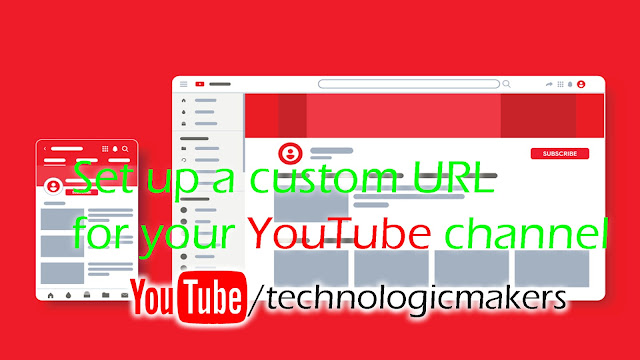

USB Disk Security Crack
Finally, it is available everywhere on all official sites and around the world.