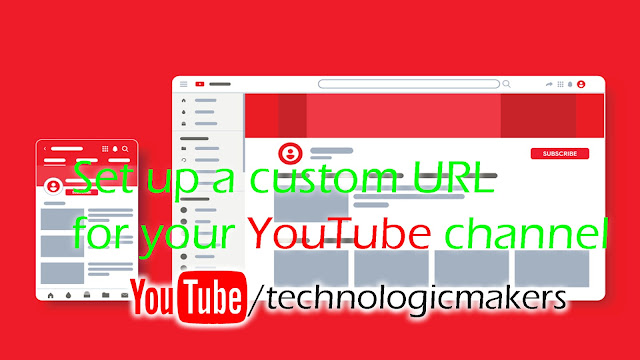See how to set up another Android on Android
See how to set up another Android on Android
HELLO GYEZ Greeting everyone I'm going to start my post today. Today, I am going to talk to you about a brand new app and the details of the installation process used. I am Sajib Ahmed from Banglapen in this post.
The topic of today's post is how to set up another Android on Android. This is exactly how the VMOS / APP-CLONNER team developed this app for us.
Many of us develop apps with PC then test it with an emulator because the computer runs the app by creating a very simulated environment. If you want to run on my own device without having to run it on my computer then what is bad. Android
What the VMOS app does:
With this app you can run another Android operating system in one of your Android and its version will be in LOLIPOP 5.0 If your main android system is not root you can use the root feature on VMOS.
Features of VMOS:
Fake Android Virtual Environment: VMOS is an app that is a complete virtual android operating system that gives you full access to the network with PlayStore. The Virtual Android Machine will be running 5.1.1 with the full touch control as you have used in your main Android. Android VMOS has many applications including Google services and many more system like App File File Manager and Internet Browser. You can enjoy the full enjoyment of PlayStore by signing in to your Gmail account.
Route Support: The virtual machine that you create will be routed between VMOS and without the kunu type effect. There will be no Kunu problem on your primary device.
More than one account and apps: If you want to run a virtual machine, you can run one of your apps in the main application system, and you can run the same app on a virtual machine with another account, just like App Clonner. Another interesting feature is the floating window that allows you to access the virtual machine from the screen of your primary system very quickly.
The most wonderful job of voms is how quickly an app can be built into a virtual environment.
How to install:
First download the VMOS from PlayStore in size 125 MB
After installing the app, open it. Then the virtual machine will create
Then, such an install process will continue Depending on the speed of your device How fast will it take less than 5 minutes to install.
Then your primary interface will be the same as your primary Android.
You can increase the resolution by going to the Settings menu.
Notification panel:
Resent Panel:
My today's article ends here. Please visit our site to get a post like this
HELLO GYEZ Greeting everyone I'm going to start my post today. Today, I am going to talk to you about a brand new app and the details of the installation process used. I am Sajib Ahmed from Banglapen in this post.
The topic of today's post is how to set up another Android on Android. This is exactly how the VMOS / APP-CLONNER team developed this app for us.
Many of us develop apps with PC then test it with an emulator because the computer runs the app by creating a very simulated environment. If you want to run on my own device without having to run it on my computer then what is bad. Android
What the VMOS app does:
With this app you can run another Android operating system in one of your Android and its version will be in LOLIPOP 5.0 If your main android system is not root you can use the root feature on VMOS.
Features of VMOS:
Fake Android Virtual Environment: VMOS is an app that is a complete virtual android operating system that gives you full access to the network with PlayStore. The Virtual Android Machine will be running 5.1.1 with the full touch control as you have used in your main Android. Android VMOS has many applications including Google services and many more system like App File File Manager and Internet Browser. You can enjoy the full enjoyment of PlayStore by signing in to your Gmail account.
Route Support: The virtual machine that you create will be routed between VMOS and without the kunu type effect. There will be no Kunu problem on your primary device.
More than one account and apps: If you want to run a virtual machine, you can run one of your apps in the main application system, and you can run the same app on a virtual machine with another account, just like App Clonner. Another interesting feature is the floating window that allows you to access the virtual machine from the screen of your primary system very quickly.
The most wonderful job of voms is how quickly an app can be built into a virtual environment.
How to install:
First download the VMOS from PlayStore in size 125 MB
After installing the app, open it. Then the virtual machine will create
Then, such an install process will continue Depending on the speed of your device How fast will it take less than 5 minutes to install.
Then your primary interface will be the same as your primary Android.
You can increase the resolution by going to the Settings menu.
Notification panel:
Resent Panel:
My today's article ends here. Please visit our site to get a post like this